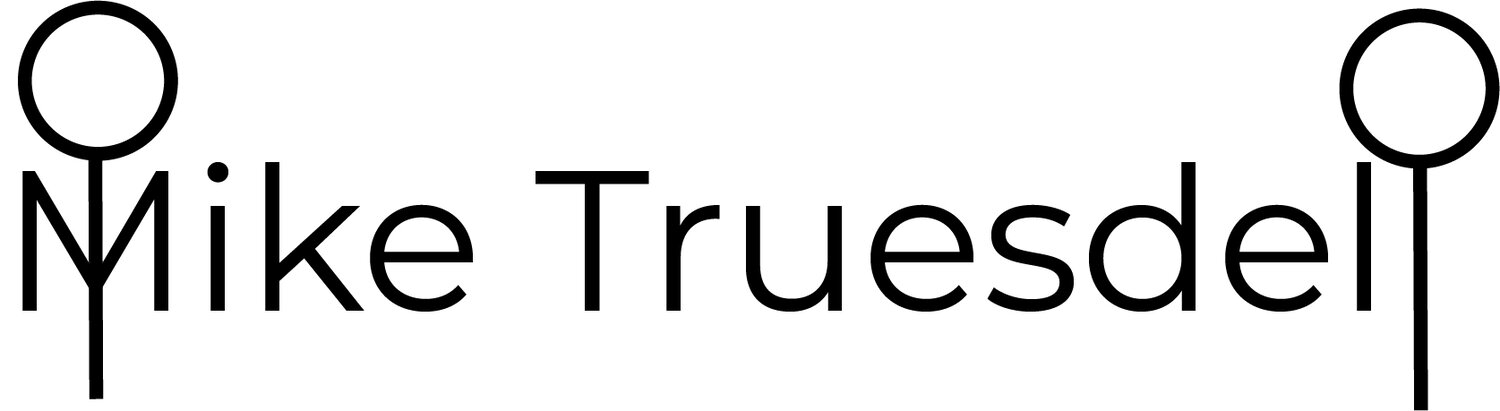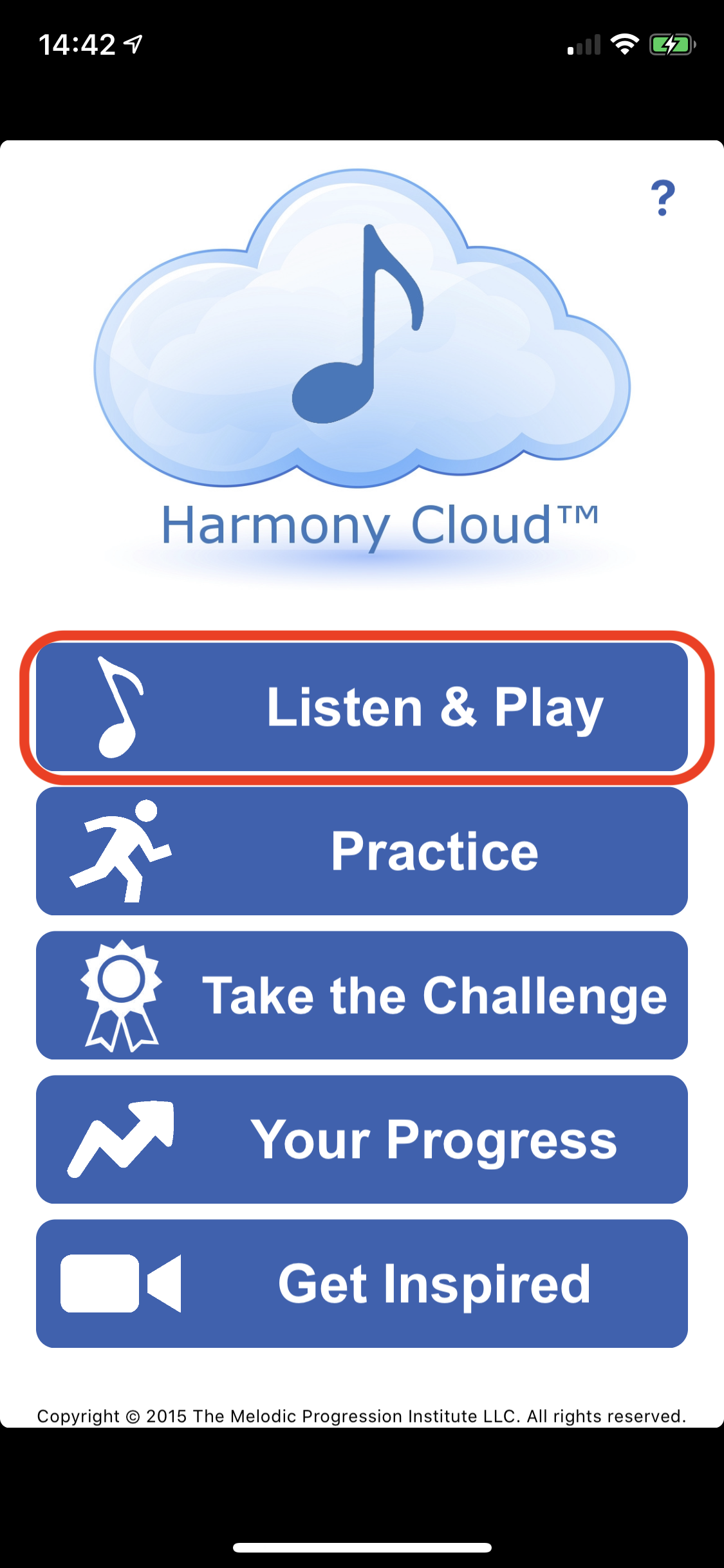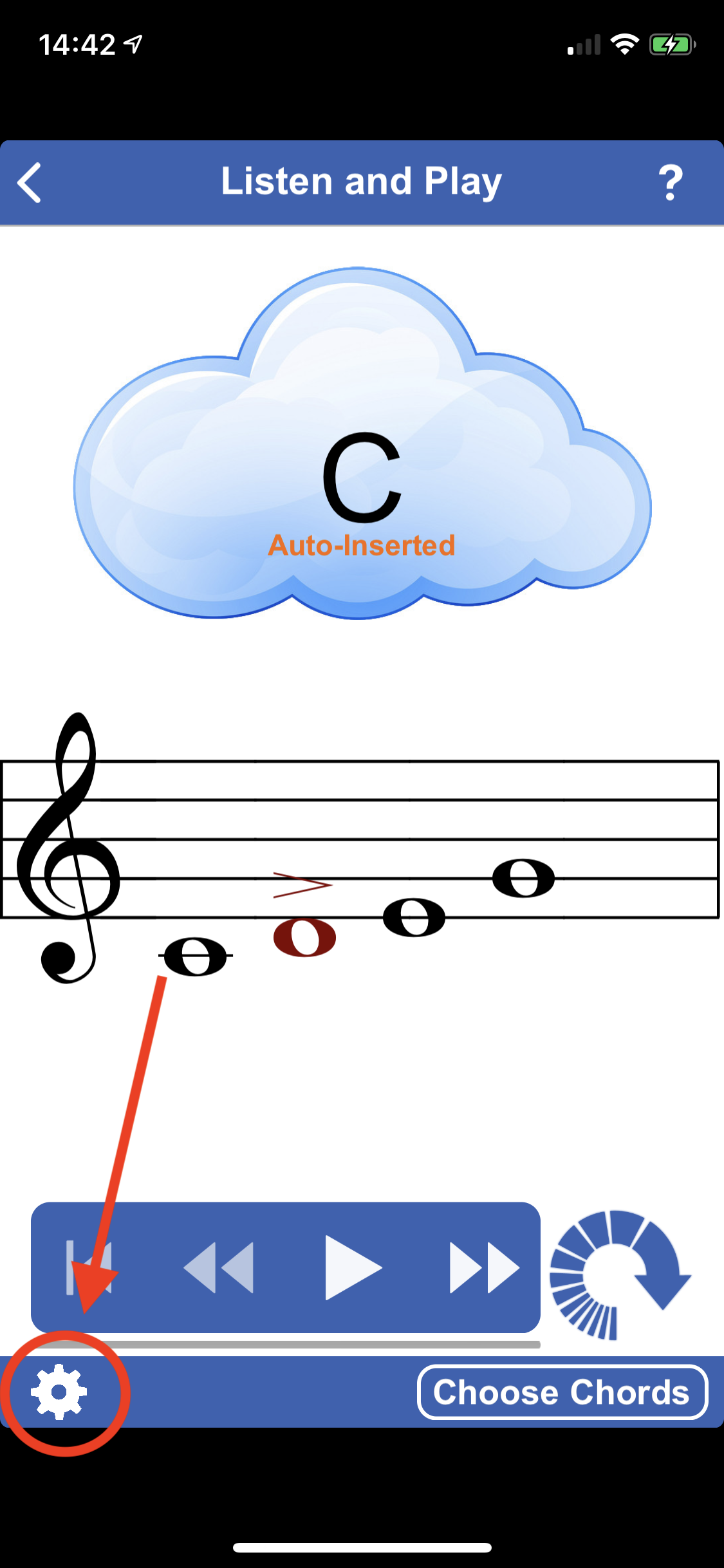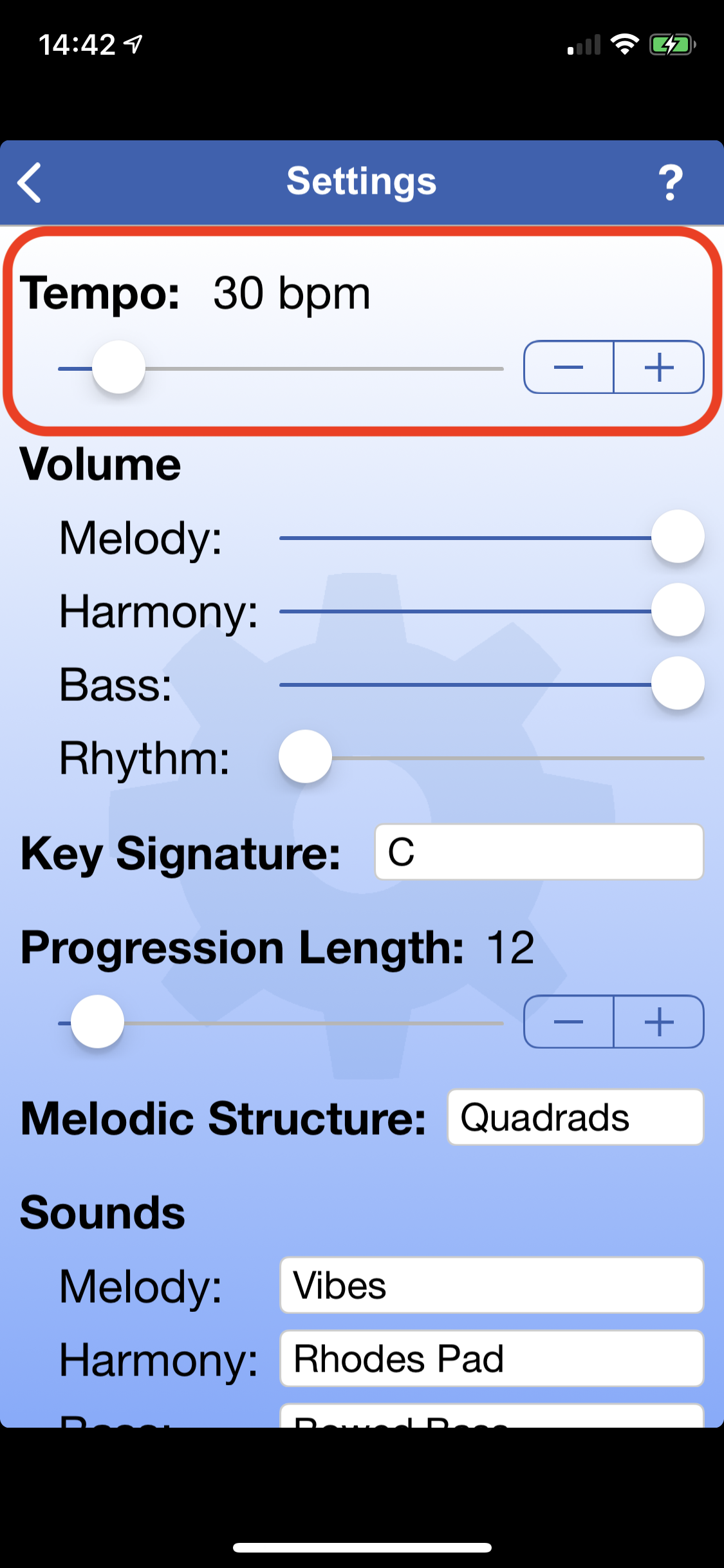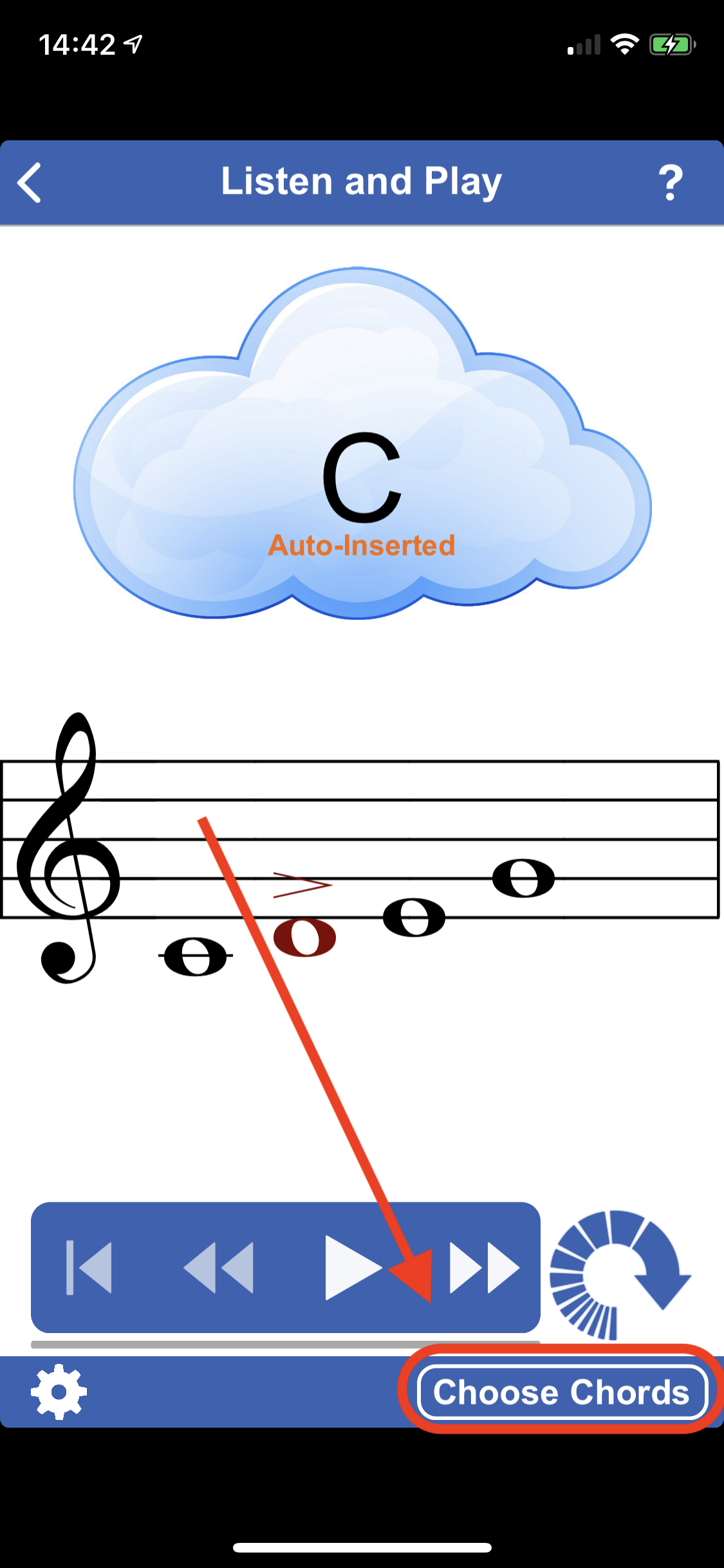Setting up the Harmony Cloud App
In addition to ear training, I use this app to help guide improvisation in my practice sessions. Here is a brief overview of the settings I use.
When you first launch the app, you’ll be brought to the home screen. For my day-to-day practice, I’ll tap on “Listen and Play”
After that, you could press the play button and get right into the first chord. If you want to adjust the settings, click the gear icon in the bottom left corner.
The two settings on this screen that I use most often are the Tempo and the Progression Length. The Tempo slider will change the amount of time you spend on each chord, and the Progression Length will change the amount of chords before your sequence ends.
I would recommend having the Tempo around 25-30 bpm, especially if you’re improvising for fun or to explore new ideas. You can change this by holding and dragging the slider or tapping the + and - buttons on the side.
I like the Progression Length to be around 12-15 chords. I really get into improvising in my practice session and if this were set higher, I would be in this app all day. Of course that shouldn’t stop you from being in the app all day!
Back on the Listen and Play screen, if you tap Choose Chords in the bottom right corner, this can determine which chords will come up during your progression.
I am a beginner in improvisation and want to keep the material limited for now, so I unchecked a lot of options because I was getting overwhelmed. One complaint I have is that, even when certain chords are unchecked, they may still show up in your progression, i.e. the tonic chord (C major in my case) will always happen, even if it is unchecked, so there isn’t a extreme beginner setting. If a chord comes up that you aren’t ready for, it’s absolutely okay to bow out for a few seconds until the next one chimes in.
Once you’ve got everything tweaked how you want it, then press play and you’re off to the races!